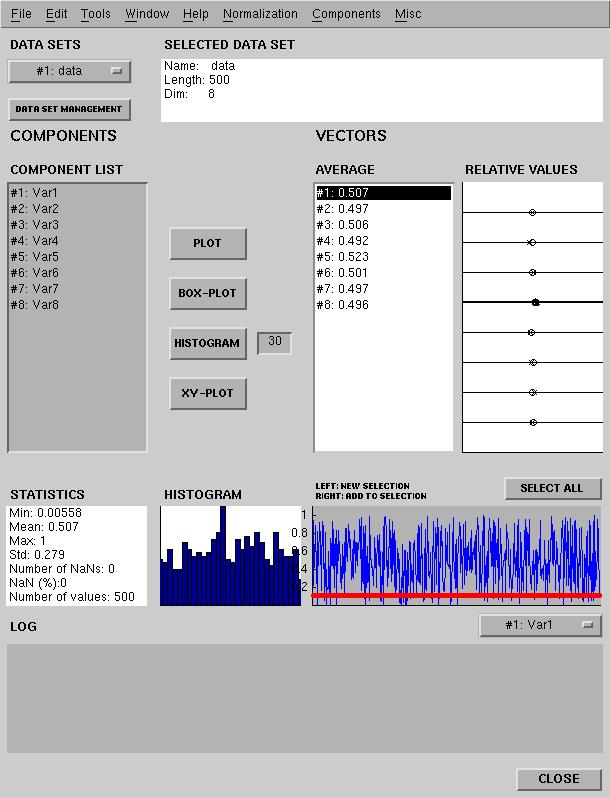
Figure 1. Preprocess
| SOM Toolbox | Help Desk |
preprocess(sD)
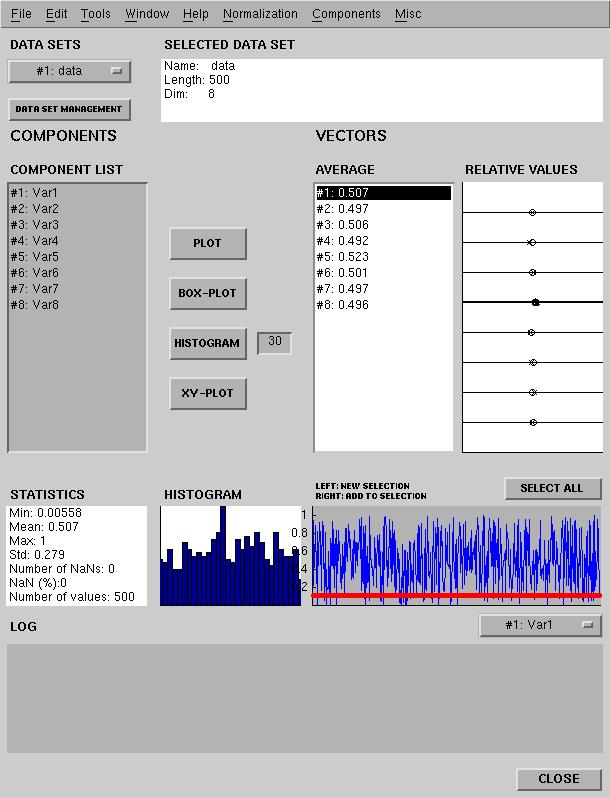
In the upper left corner under the text 'DATA SETS' is popup -menu that selects the current data set. Loading, saving and renaming is performed by opening a 'DATA SET MANAGEMENT' -gui using the button under this popup -menu. 'SELECTED DATA SET' -field contains information of the current data set.
Field 'COMPONENT LIST' contains the names of the components. Components for preprocessing can be chosen from this field by using the mouse. A discrete selection can be made by pressing <CTRL> -key during the selection.
Pushbuttons beside the 'COMPONENT LIST' -field visualize the chosen components.
On the right of the buttons is the field 'AVERAGE' which shows means of the selected vectors. The 'Relative Values' -axis shows relative statitistics of every components chosen vectors. The left limit if the axes is every components minimum and the right side maximum. Tha black lines shows interval containing values of the chosen vectors. The circles in the axis are the means of the chosen vectors and x -marks show show medians.
STATISTICS -field contains statistics of the current component, and in the HISTOGRAM -axis is the histogram of the current component. The current component is drawn in the axis, which is on the left side of the histogram. This axis also shows the selected vectors as red circles. The vector selections can be made by selecting regions from the axis. The SELECT ALL -button selects all vectors. The current component can be chosen from the popup -menu under the axis. It should be noticed that this selection has nothing to do with the preprocessing operations. It only selects the component to be shown in the three fields above the popup -menu.
The 'LOG' -field shows the results of the operation and the CLOSE -button closes the application.