Layout Manager
The BrainStorm desktop can be customized to fit a specific region of the full desktop. First open the Layout Manager:
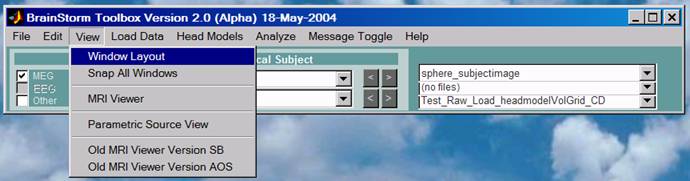
The corners of the desktop are established by the Messages window and the Layout manager.
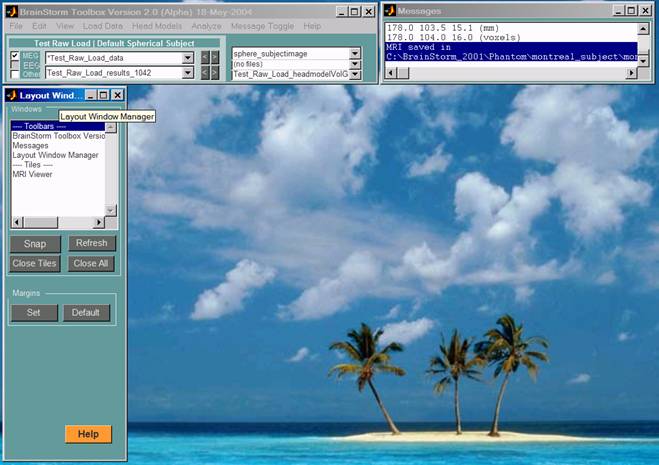
Set the Message window where desired in the upper right corner. Adjust the height and width of the Message window as desired. The window is generally set small and easily enlarged using the Message Toggle menu in the BST Toolbar. The height of the Message window should be set such that the pull downs in the BST toolbar (automatically set to the same height) are legible.
Then set the Layout Manager window in the lower left corner. Also set the desired height and width of that window. The width should be set such that textwidth is comfortable in other pulldowns.
Press Set to establish the BrainStorm desktop region.
Other commands:
Windows Listbox
The list of toolbars and tiles currently open. Single clicking on one brings it forward. Double clicking closes it.
Snap
Set all windows back to their default locations. Useful when the windows have been moved around. Also executed using the Edit menu pulldown Snap All.
Refresh
Rebuild the list of windows. Also executed by clicking on the GUI background.
Close All
Close all of the tiles (not toolbars).
Default
Reset the margins to be nearly the full desktop. The default margins are also reset if the computer screen size is changed from the last time MATLAB was started.