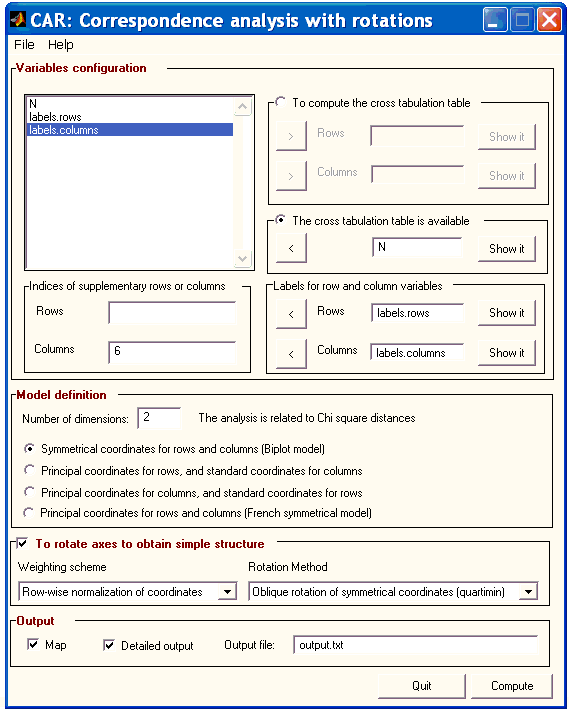
The analysis can be computed from raw data, or from contingence tables. Labels for rows and/or columns are allowed. Also some rows and columns in the correspondence analysis can be considered as supplementary rows and/or columns.
You can use the data stored in the Matlab memory workspace, or data from MAT files from the application. You can also load matrices stored in text files (ASCII) using the application.
One example of the matrices you can define is the following:
N=[
3 19 39 14 10 0
1 2 13 1 12 1
6 25 49 21 29 0
3 15 41 35 26 0
10 22 47 9 26 1
3 11 25 15 34 1
1 6 14 5 11 1
0 12 34 17 23 1
2 5 11 4 7 0
2 11 37 8 20 1
];
labels.rows={'Geology' 'Biochemistry' 'Chemistry' 'Zoology' 'Physics' 'Engineering' 'Microbiology' 'Botany' 'Statistics' 'Mathematics'};labels.columns={'A' 'B' 'C' 'D' 'E' 'Y'};
However, other formats are allowed. For example:
lab_rows={'Geology' 'Biochemistry' 'Chemistry' 'Zoology' 'Physics' 'Engineering' 'Microbiology' 'Botany' 'Statistics' 'Mathematics'};lab_columns={'A' 'B' 'C' 'D' 'E' 'Y'};
lab_columns=['A'; 'B'; 'C'; 'D'; 'E'; 'Y'];In this example, column 'Y' is considered as a supplementary column. In the image below you can see how the analysis of this data set can be defined in CAR:
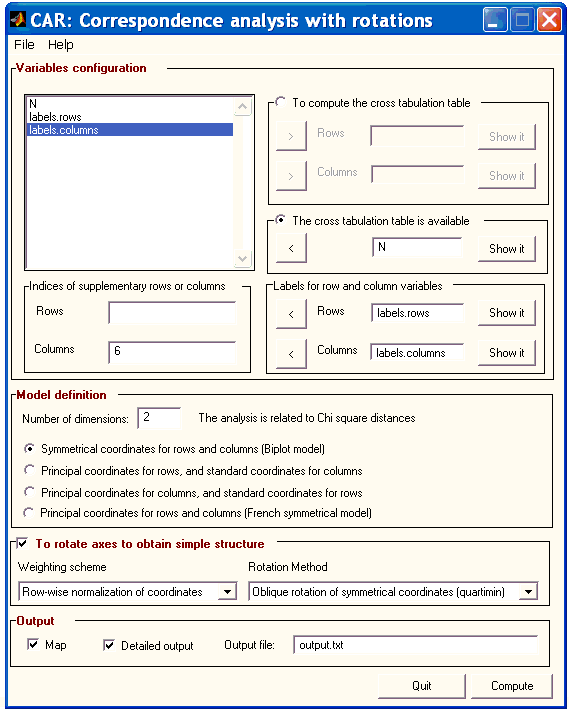
Please note that in this example two dimensions were required on the basis of a biplot symmetrical model. Oblique rotation was also configured. A MAP was also required and a detailed OUTPUT was specified.
If you are not a usual Matlab user, you may want to load data files from ASCII files without using the typical Matlab command lines. In this case, you can use the option Import files from text files, in the File menu:
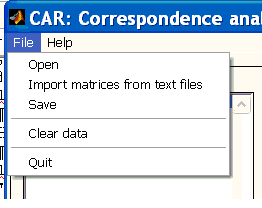
A menu will help you to specify the name of the matrix where the data is going to be stored, and the name of the file where the data is already stored in ASCII format.

In some situations, your raw data may be stored in a single matrix. If it is, you will need to tell CAR (1) which column of this matrix contains the variables to be set as rows in the cross tabulation matrix, and (2) which column of this matrix contains the variables to be set as columns in the cross tabulation matrix. To give CAR this information, you just must select the option To compute the cross tabulation matrix, and select the matrix that contains the two variables. The following menu will appear:

By default, the program assumes that the first column contains the row variable, and the second the column variable. However, you can specify the columns at your convenience. After you have selected the columns, they are indicated in the main menu as follows:
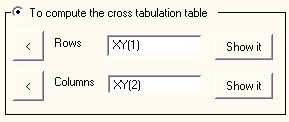
Note that in this example the default column specification is maintained.