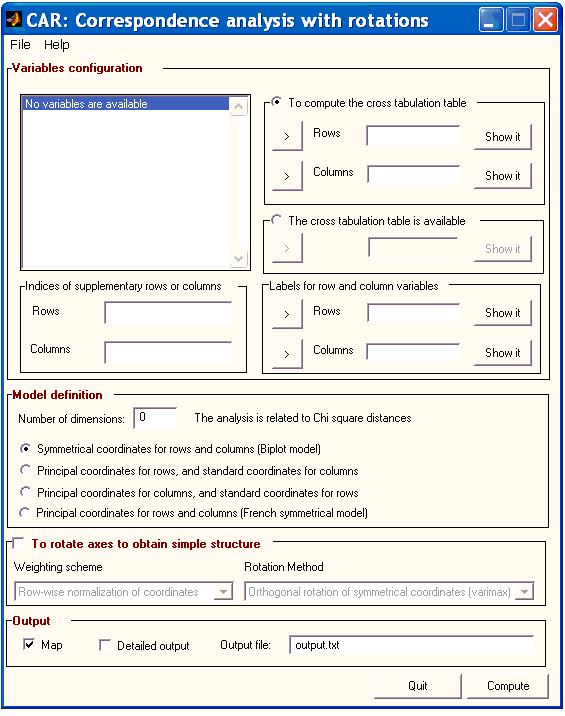
From Matlab, just execute the command:
>> carThe main CAR window will appear.
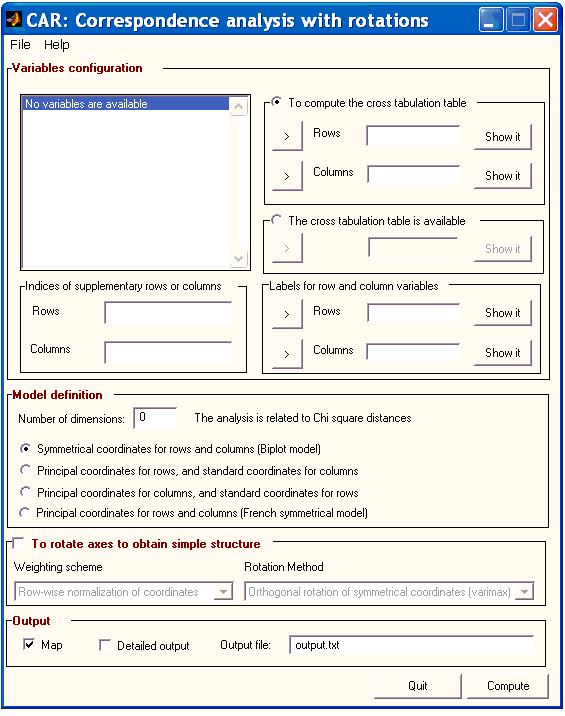
To compute Correspondence analysis, you must carry out the following eight steps:
All the variables in the Matlab work space will be shown in the variables window. If the variables are structures, the fields of the structure will be shown. In the following example,
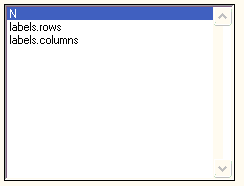
a variable (N), and a structure (labels) with two fields (rows and columns) are already available. Any of these variables can be used in the computation. If variables are not available, you can load any .mat file from disc using the Open option in the File menu.
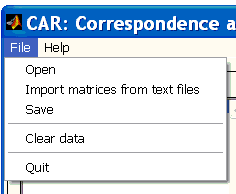
If you are not a usual Matlab user, you may want to load data files from ASCII files without using the typical Matlab command lines (or any Matlab data file). In this case, you can use the option Import files from text files, in the File menu. The following menu will help you to load files from text files.

For a further explanation on input data, see the Input data section of this help.
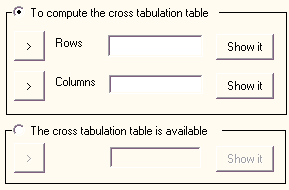
If your variables contain raw data (i.e. the cross tabulation matrix is not available yet), you must select the variables that contain (1) the variable to be considered as rows in the cross tabulation matrix, and (2) the variable to be considered as columns in the cross tabulation matrix. It must be noted that both variables must be numerical. However, if one of your matrices is already the cross tabulation matrix, you can tell CAR that this matrix is already available (and which variable contains the cross tabulation matrix).
If some of your variables contain variables for rows and columns in the cross tabulation table, you can state what these variables are in this box:
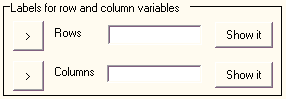
It should be noted that these variables must be 'text variables'. If labels are not defined (and raw variables are available), CAR will automatically generate labels for the actual values in the raw variables.
You can indicate which rows or columns of the cross tabulation matrix are to be considered as supplementary points in the analysis. You must enter the index of the row (or the column) in the cross tabulation matrix. You can define more that one row (or column) as supplementary points: in this case, indices must be separated by a space.
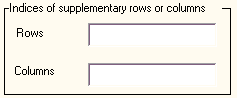
The number of dimensions to be retained, and the kind of axes must be specified in this box:
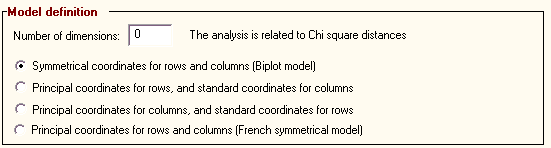
For a further explanation of model specifications, see the Description section of this help.
If you want a rotation to be computed, you must decide which weights scheme,
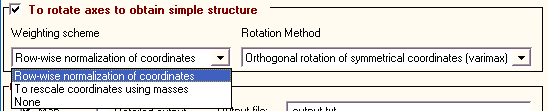
and which rotation technique

must be used. The rotation techniques available depend on the kind of axes defined in the model.
For a further explanation of rotation techniques, see the Description section of this help.
You can define (1) if the MAP is to be generated, (2) the level of detail in the output, and (3) the name of the text file where the output is stored.

Once the analysis has been configured, correspondence analysis can be computed using the Compute button:

If you need to use the matrices obtained during the computing for further analysis, they can be recovered from the matlab command line. You can use these commands:
>> output = getappdata(0,'output');
>> rotation = getappdata(0,'rotation');Now, output and rotation are structures that contain all the matrices obtained by CAR during the computing.